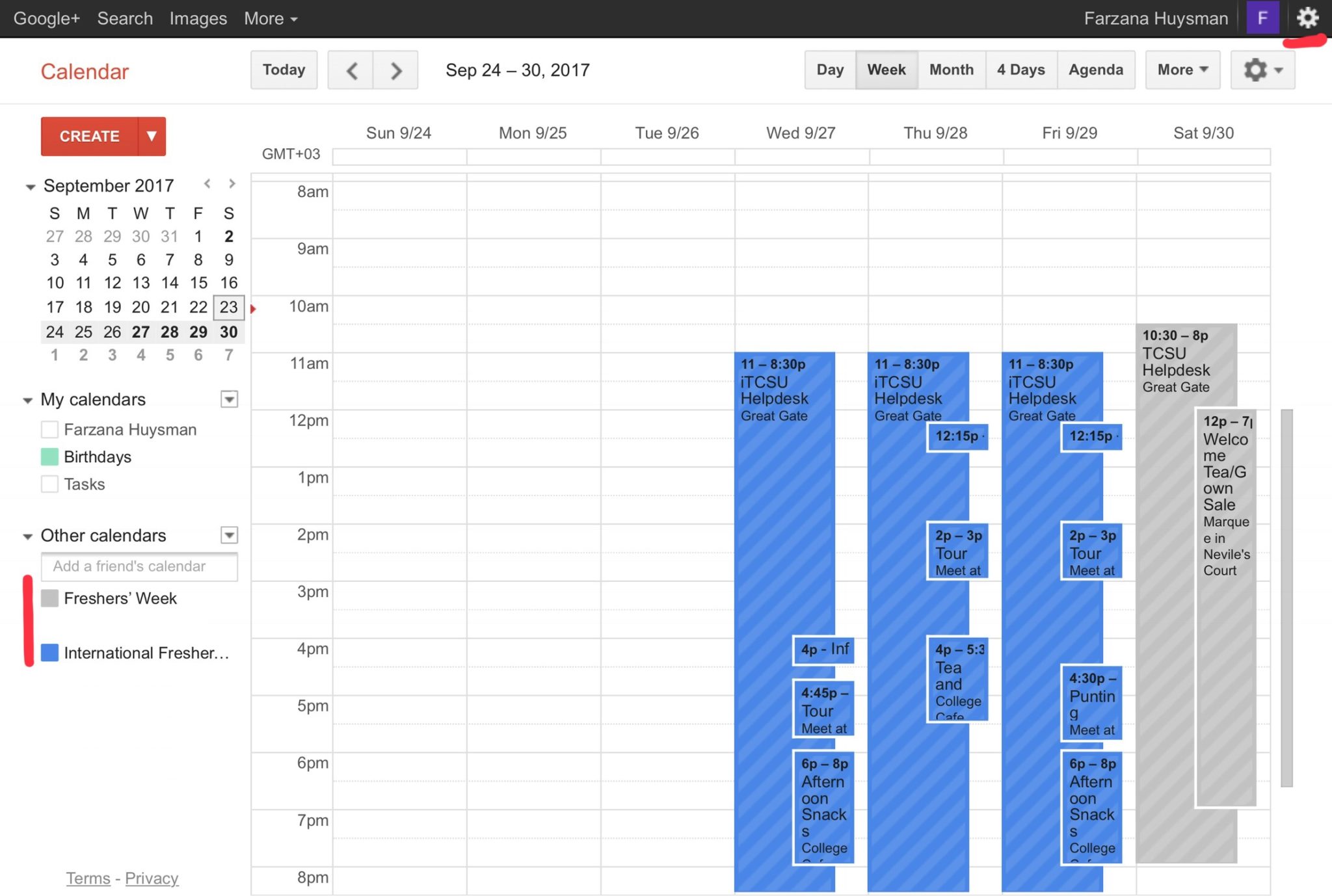Follow these instructions to add the Freshers’ Week Calendars to your Google Calendar.
1. Copy the link for the calendar you would like to add:
Freshers’ Week Calendar: webcal://p41-calendars.icloud.com/published/2/IjnQQkSyIFcvVqHPZOdpKBxFA0oeEzMeiv7Vg1AWLP5ZBt8kIIDQbsEXb7aMfcDo7BC81yx7Uw_CNibEd2Ih36oYE-6Ao3k5TSUbaBSkyNY
International Freshers’ Week Calendar: webcal://p41-calendars.icloud.com/published/2/AjWP76GsqEB6KndTszoI_uLvApQdubJLztLlFfk5yH60Ws0ATww-I-nOAElAOxvk_nGpd3Y1of2Z9tS31mKFNwK-WzmN6XF7VBzFuAlEnU0
2. Go to https://calendar.google.com. You will need to be logged in to your Google account and viewing the desktop (not mobile) version of the calendar.
3. Click the drop down arrow next to Other Calendars and select ‘Add by URL’.
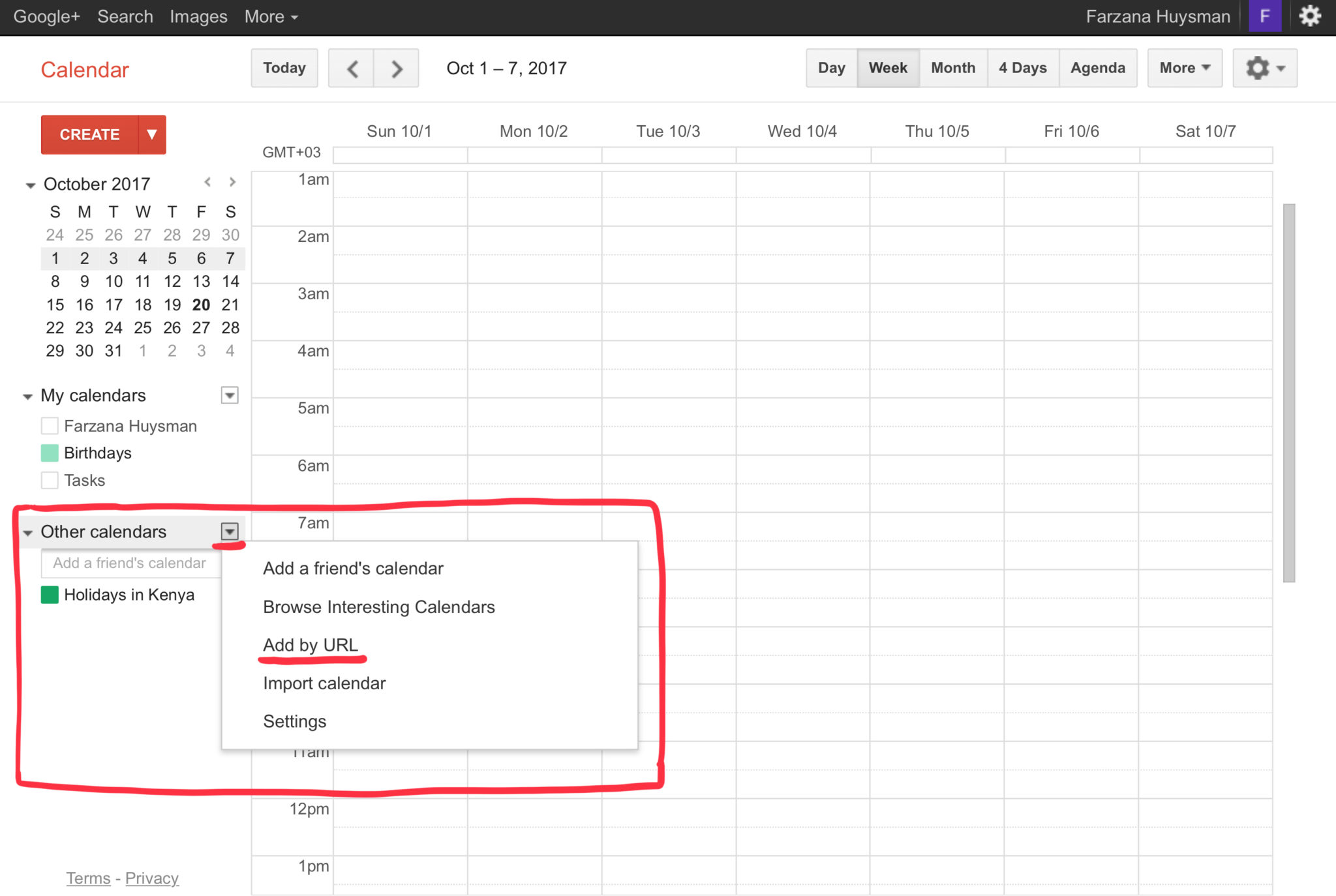
4. Paste the calendar link you had previously copied and click ‘Add Calendar’.
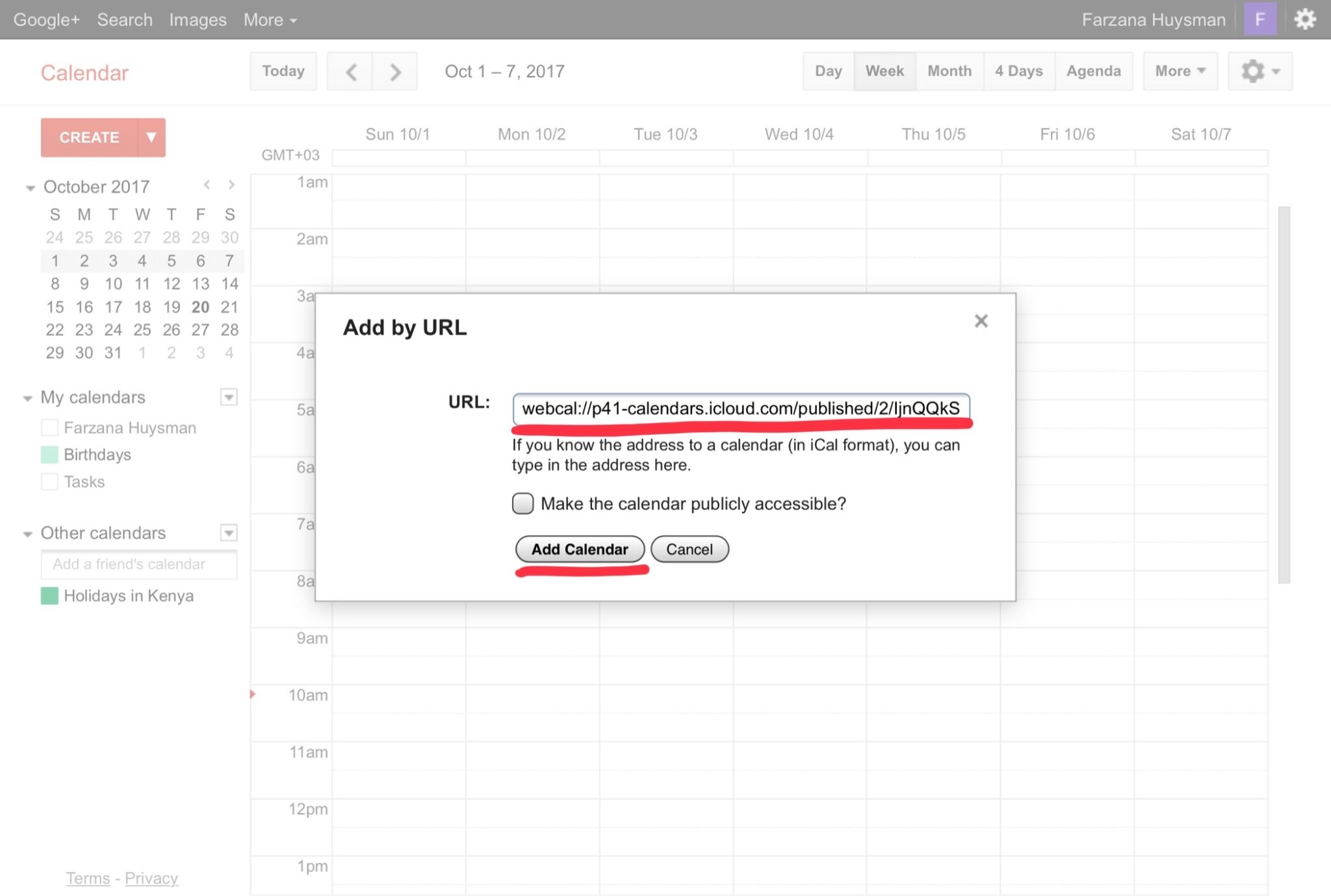
5. The calendar should appear under Other Calendars and should automatically sync to any devices linked to your Google account. If you need to change the name of the calendar, go to Calendar Settings, found in the top right hand corner of your screen.